An Instruction on Cleaning Up the Mac
It’s not a secret at all that users who have got Mac computers, get problems with lack of space over time. Macs are incredible devices with fantastic features but some of them have a limited space of storage. For many users, it can be a serious problem because some people don’t care about their computer’s space and save everything they need and don’t need on them. If the Mac has too many files and documents that overload its space, it becomes work slower. Lack of free space decreases its productivity, so if you have the problem of a slow Mac, it’s important to check out how much free space it has because this may explain the problem.

In this short guide, we are going to provide useful and simple tips on cleaning up the space of your device to keep it working fast and smooth again. Simple solutions will help your Mac stay on the high level of its productivity.
1. Clean up your Trash. When you delete something from the Mac, it goes to the trash folder automatically. Physically, files still stay on your Mac, eating up its space. We recommend cleaning up the folder with removed files regularly to keep enough free space on it.
2. Delete apps and programs you do not use anymore. Some users install a pile of various apps on their device just to try them on, but after this, they never delete those programs. As a result, the Mac can be overloaded with so many unused applications. You should analyze your Application folder and delete unnecessary programs to recover your computer’s productivity. Apps can be deleted manually or with a special automatic cleaner, you can download and use.
3. Delete all the large documents and files. Many people used to keep a lot of photos from their wedding or vacation, movies, huge videos, and other big documents that take up a lot of space. If you have many large files on the Mac, you should move these files to the external hard drive or the cloud storage. This will help to keep the computer’s productivity on a decent level.
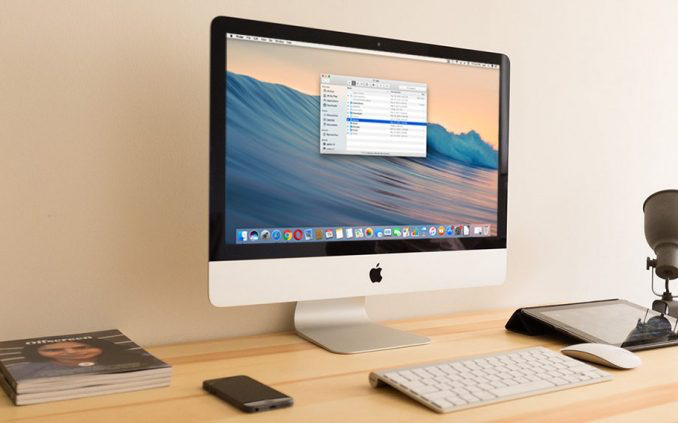
4. Find duplicate documents and remove them. Some users do not even pay attention to this problem but it may affect the computer’s speed significantly. This problem can be solved easily by searching for duplicate files and deleting them from the Mac. Needless to say, it’s better to use an automatic cleaner for this because it may be time-wasting.
5. Remove Mac email attachments. Whenever you get an email with an attached file and open it, this file is saved on the Mac automatically to the particular folder. Over months and years, users may have a huge amount of these files that take up a lot of space. You should remove files from the folder with email attachments regularly to keep some free space on the Mac.
6. Check out the Downloads folder. All the files you download are saved there automatically, and you have to clean up space because it may affect your computer’s speed. Usually, people do not care about the downloads and keep on their devices all the files they have downloaded for many years. Just imagine how much space you may get if you remove these documents, videos, pictures, music, etc.
If you need more information about removing unnecessary documents and applications, feel free to take a look at these instructions about cleaning the Mac effectively. Remember that your device needs about 5-10Gb of free space to work fast. Make sure you delete trash, duplicates, unused programs, and other garbage from the computer. As we already said, you can do it using two ways: manual or automatic. If you want to clean up space automatically, it’s important to find a reliable program to install on your device. It will scan your Mac to find trash files you can delete. The manual way doesn’t require any additional software, but it can be more time-wasting.
Personal contact info – slikgepotenuz@gmail.com
Permanent Address :- Montville, NJ
CEO and co-founder at Cloudsmallbusinessservice.com