RecordCast: Discover How to Record Your Screen Online
If you want to record your computer screen, but you don’t know how to do it, maybe you can see Recoredcast. It is free to use online screen recording tool and also has a simple movie clip function, just touched it a little, you can quickly get your hand and record your computer screen.
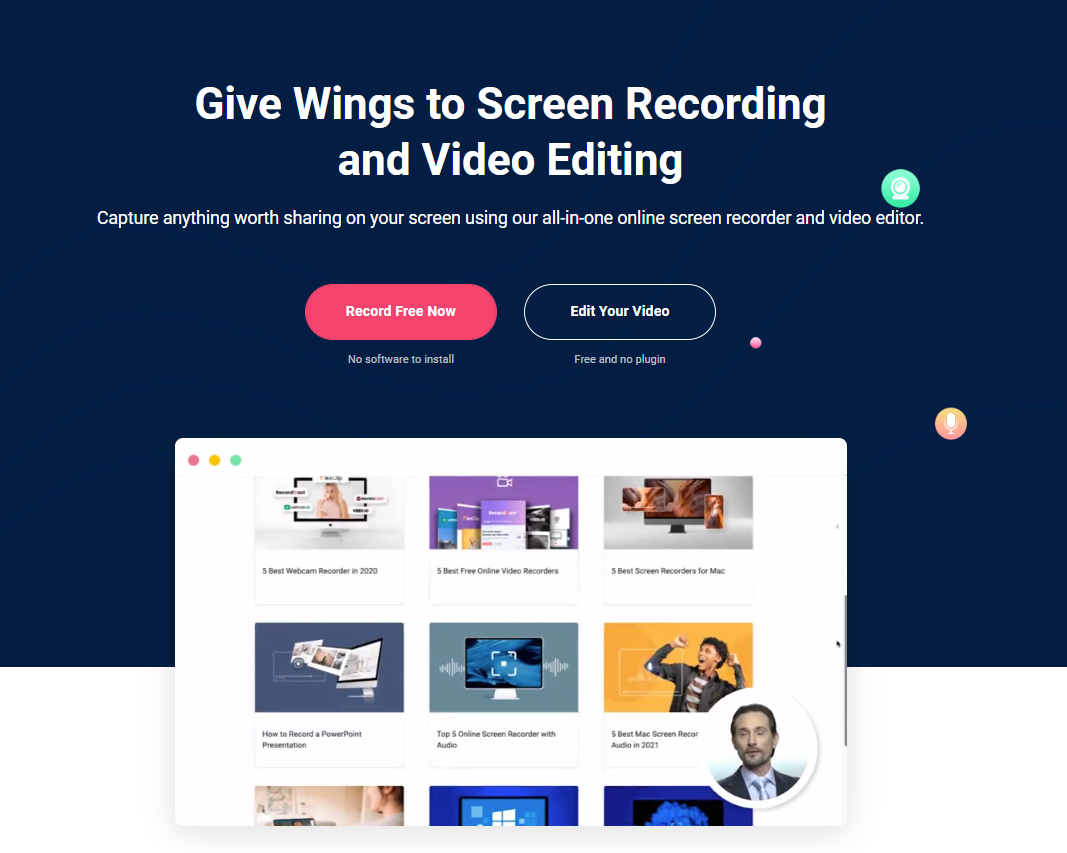
What is RecordCast?
RecordCast is a premium online screen recording tool, and you can use this tool without registration. Besides, you don’t necessarily download any software. You can make you record your screen. In addition, it also has a film editing function.
The PearlMountain behind RecordCast has launched many excellent online tools, like FotoJet, DesignEvo, FlexClip, and DesignCap.
How to use RecordCast to record the screen?
Although RecordCast can record the screen without registration, you can start with Register mode for a complete function.
Step 1: Register your account
First, come to the RecordCast homepage, click on the Sign Up-Free button in the upper right corner of the page to register. For registration, you can connect your Facebook account or Google account. Also, you can sign up with your Email address.
Step 2: Click Create by Record
After registration, you will enter your workspace, and there are two buttons in the center: Create by Record and Create a Video.
Create a Video is that you can start making a video directly because RecordCast itself also has some simple audio and video clip functions. You will open a new Project now, and then You can upload your video for editing.
But if you want to record your screen, click Create by Record.
Step 3: Select Recording Mode
After clicking Create By Record, there will be three recording modes to make you choose, from left to right, respectively:
- Screen + Webcam: screen plus online camera
- Screen ONLY: Only the screen
- Webcam ONLY: Only cameras
Among them, the Webcam means the screen taken by the network photography device. Assuming that you choose Screen + Webcam, the recording screen will have a Picture-in-picture.
After selecting a good recording mode, you can go on next step.
Step 4: Open the microphone
At this time, a notification will appear in the upper left corner of the browser, and you need to use your microphone permission to perform sound recording; click Allow, a recorded symbol appears next to the RecordCast Icon on the web page.
Step 5: Select the audio source
Next, the source of audio will also have four options respectively:
- Microphone + System Audio
- Microphone
- System Audio
- No Audio
After setting, you can press the Start Recording button below to perform the next step.
At this time, a useful reminder maybe pops up, which will remind you to click Share Audio in the lower-left corn. Otherwise, there will be no sound.
Step 6: Select the recorded content
The next thing to decide is to choose the area you want to record. It has three modes: Entire Screen, Window, and the Chrome Tab.
After selecting the screen area to record, you need to record sound. Remember to open the shared audio switch in the lower-left corner. Then you can start recording the screen in sharing.
Step 7: Start recording
After recording the screen, RecordCast will appear recorded operating interfaces, and you can Stop, Pause Recording or Re-record from here.
Step 8: Download and edit
At this time, you can play a video that has just been recorded. If you want to re-record it, press
RE-Record, and if the video content is fine, you can download it. At this time, it will download an MP4 file to your computer.
Step 9: Editing the video
Then you can come to the RecordCast video editing workbench, which can make simple VIDEO clips here.
Step 10: Export the video
After you have made your necessary editing, you can export it.
Conclusion
As you can see, RecordCast is an easy-to-use application that provides you with many features to reach its free version with excellent resolution. This is an ideal tool if you want to record all activities on the screen.
In the Internet World, you will get many of these programs, but in addition to free recording, people who want to create videos are not annoying. You can edit your video as well.
Personal contact info – slikgepotenuz@gmail.com
Permanent Address :- Montville, NJ
CEO and co-founder at Cloudsmallbusinessservice.com