Product Review: Stellar Merge Mailbox for Outlook
Stellar Merge Mailbox for Outlook is a specialized software that can merge multiple PST files into a single file. You can use the software to merge password-protected PST files. You can merge multiple PST files into a new PST or add the merged PST to an existing PST. You can even save the PST to a live Exchange, Office 365, or Outlook account. Further, the software gives you several options to filter the contents of the PST files and remove deleted/junk items before saving the file.
When to Use Stellar Merge Mailbox?
The merge PST software can be used in many situations, such as:
- Outlook upgrade: Older Outlook versions had a low PST size limit (Outlook 2007 had a size limit of 20 GB, for instance). However, newer versions (Outlook 2010 and above) have a higher PST size limit of 50 GB. So, if you have upgraded to a newer Outlook version, you can combine your old small-sized PSTs and export the merged PST to your new Outlook.
- Mailbox data archiving: If you have lots of mailbox data from different Outlook accounts, you can combine PST files of these accounts. This merged PST file can be used for archiving and backup purposes.
- Combining personal and business Outlook profiles: If you have multiple Outlook profiles for business, social, and personal emails, you can use the software to combine the PSTs of these profiles. The consolidated PST will help you manage the data from a single account.
Some Useful Features of the Software
Following are some key features of PST merge software:
Seamlessly Merge PST Files
The PST merge tool can merge PST files containing emails, contacts, notes, etc. into a single cohesive PST. The software retains the folder structure and hierarchy of the original files in the merged PST file.
Merge Large-Sized PST Files
The software can merge large-sized PST files without any issues. Furthermore, the merger process causes no data loss.
Remove Duplicate Items from PST
The merge PST tool allows you to remove duplicate emails and other irrelevant items from the consolidated PST file. You can remove duplicate items based on email subject, sender, date, attachments, etc.
Remove Deleted and Junk Items from PST
The software allows you to omit Junk Email and Deleted Items folders when combining the PST files. With this feature, you can create PST files that are clutter-free and devoid of unwanted items.
Multiple Options for Saving Merged PST
The PST merge utility provides different options to save the combined PST file. You can save the file as a new PST or append it to an existing PST. You also have the option to save the file to an Outlook profile, Exchange account, or Office 365 account.
Merge Encrypted PST Files
You can merge password-protected PST files with Stellar Merge Mailbox for Outlook. The software can merge password-protected PST files without any issues, granted you know the files’ passwords.
Generate Detailed Logs
The merge PST software generates detailed log reports of the merging process. These reports contain details, such as location of merged PST file, process start and finish time, folder names, source file, etc.
System Requirements
Processor: Intel-compatible (x86, x64)
Operating System: Windows 10, 8.1, 8, 7 & Windows Sever 2012, 2008
Memory: 4 GB minimum (8 GB recommended)
Hard Disk: 250 MB for installation files
How to Use Stellar Merge Mailbox for Outlook?
To merge PST files by using the PST merge software, follow these steps:
1. Launch the software and add the PSTs you want to merge. You can either drag-and-drop the PSTs or click the Add PST button under the Home tab. If you don’t know the exact location of the PSTs, you can use the Find PST button.
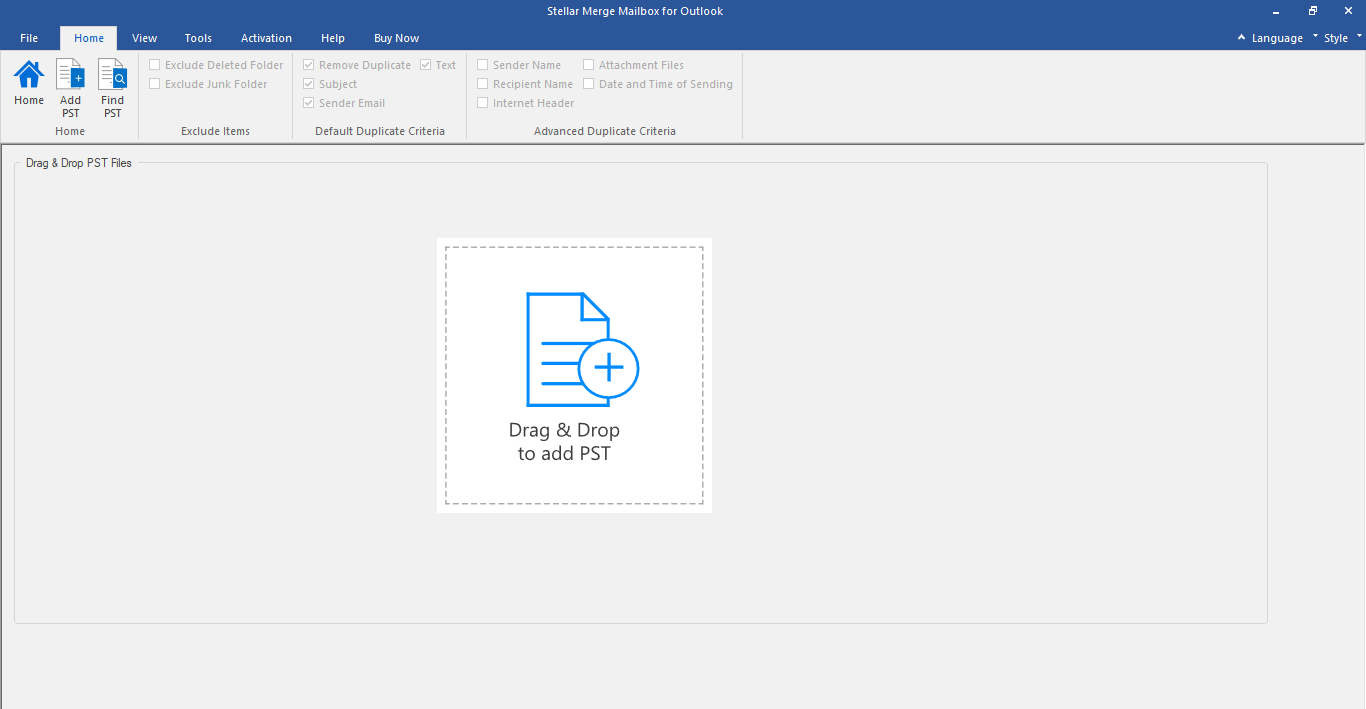
2. Select the PSTs you want to merge and click Next.
3. Select the appropriate options in the following sections: Exclude Items, Duplicate Criteria, and Saving Options. Then click Browse to provide the location for saving the merged PST file.
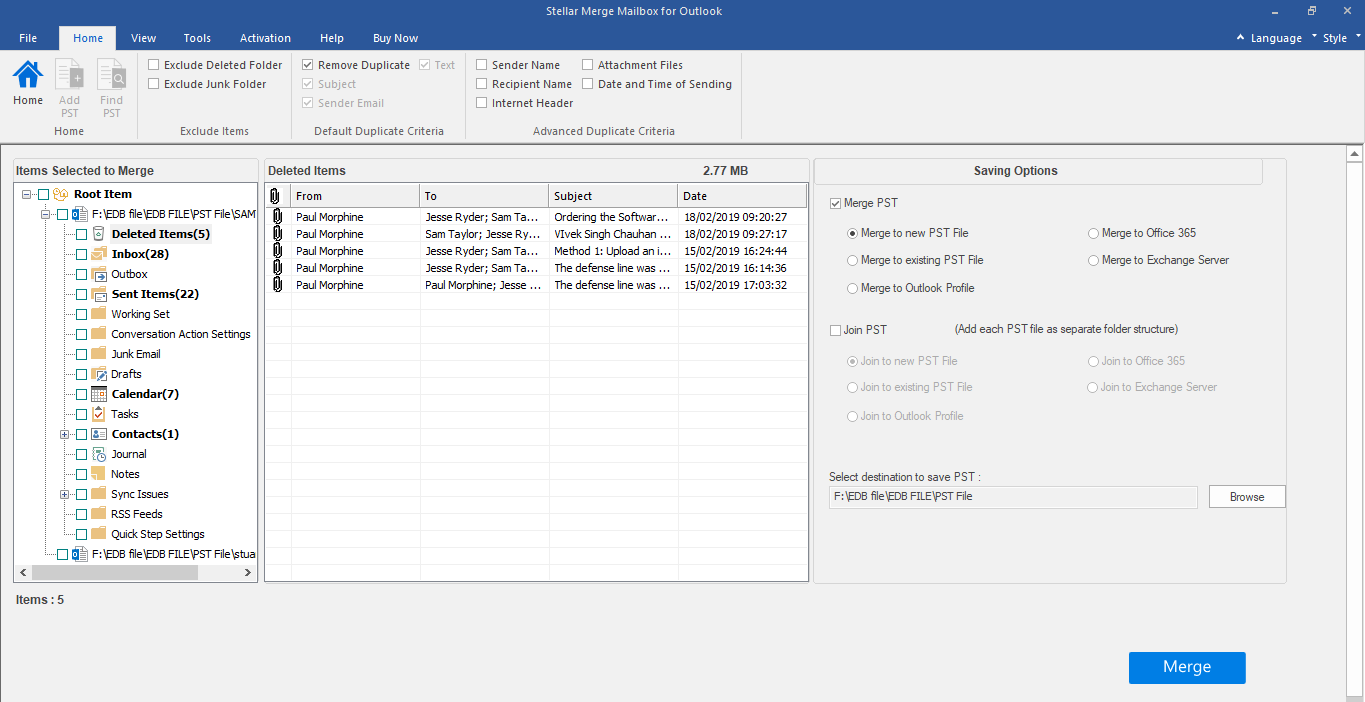
4. Click the Merge PST button to begin the merge process. The combined PST file will be saved at the specified location.
Final Verdict
Stellar Merge Mailbox for Outlook is a resourceful utility that you can use to combine PST files of all sizes in a few steps. The software gives you ample control over how you want to filter the contents of the PST data before saving. It also lets you decide how you want to save the merged PST (in a new/existing PST, Office 365 account, Exchange account or Outlook profile). More importantly, it ensures that no data is lost during the merging process and retains folder hierarchy in the combined PST file.
Personal contact info – slikgepotenuz@gmail.com
Permanent Address :- Montville, NJ
CEO and co-founder at Cloudsmallbusinessservice.com